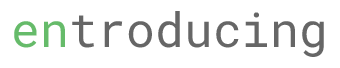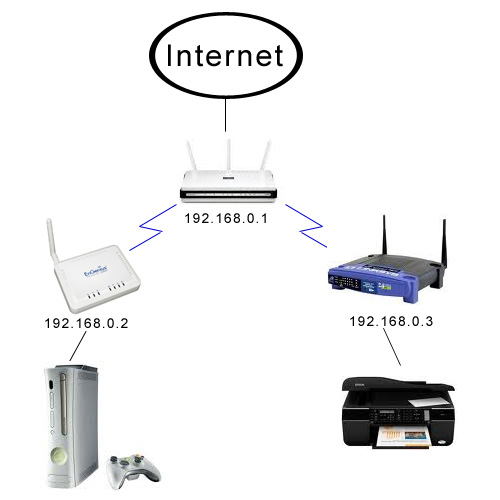Introduction
Extending a wireless network is not an easy task.
There are various way to extend your wireless network – you can connect a cable directly from one router to another and extend from there OR you can ‘join’ 2 wireless router via wireless means.The article here will talk about the second option. The correct term for this wireless-wireless setup is Wireless Distribution System (WDS).
WDS
By definition, a Wireless Distribution System (WDS) is a system that enables the wireless interconnection of access points in a wireless network.
It allows a wireless network to be expanded using multiple access points without the need for a wired backbone to link them, as is traditionally required.
Limitation (or Requirement) of WDS
- Some router might not support the newer WPA2 security. Note that Tomato firmware on Linksys WRT54g does not support WPA2 in WDS mode. Fortunately, DD-WRT does support.
- Speed may decrease by 50%
- Not all routers support WDS. I bought a Belkin N router and only realized that it doesnt support WDS wireless. Thus, do some ‘googling’ before you go and buy a wireless router.
- A lot of patience for trial and error- if it doesn’t connect for the first time, try rebooting all the routers and try again.
My Wireless Setup
My setup is quite a challenging one as I am not only extending 1 router but 2.
Due to the location of my furniture in my living room, I have to extend 2 routers to cater for both my xbox360 and my wired network printer.
In short, my overall wireless layout is as below.
The routers that I am using for my setup are
- D-link 655 – main router which connects to the internet modem
- Engenius ESR6550 – A 3G cum B/G/N wireless portable router which is connected to my XBox360
- Linksys WRT54G – an old (but reliable) G wireless router which is connected to my Epson Stylus Office TX510FN
Some basic concept/setup for WDS to work
- You need to manually set the ip address for each of the access points (sub-router) and the IP address must not conflict with each other. i.e. my dlink ip address is 192.168.0.1, and the rest of the router is 192.168.0.2,192.168.0.3
- The access point’s gateway IP should point to the main router. i.e. in my Linksys router, my IP address is 192.168.0.3 and the gateway IP is 192.168.0.1
- If you are using DHCP, you can set it in the main router ONLY or in each router. If you are using the latter option, the DHCP range must not conflict with the rest.
For example, if you using only the main router for DHCP only. The main router DHCP ip address is set from 192.168.0.100 to 192.168.0.199
if you are using DHCP for each routher, you can set 192.168.0.100 to 192.168.0.150 for router A, 192.168.0.151 to 192.168.0.199 for router B and so on - Set DNS server in the access point to your main router i.e. 192.168.0.1
- Wirerless SSID for all routers should be the same
My setup
- Main router IP address is 192.168.0.1
- Engenius router is 192.168.0.2
- Linksys is 192.168.03
- Subnet mask for all routers is 255.255.255.0
- Using WPA2 AES security
- Gateway IP and DNS are my main router IP address – 192.168.0.1
- Wireless channel 6
- Same wireless SSID for all 3 routers
Coming soon: WDS setup part 2